3m MP8030 User Manual
Browse online or download User Manual for Televisions 3m MP8030. 3M MP8030 User Manual
- Page / 31
- Table of contents
- TROUBLESHOOTING
- BOOKMARKS



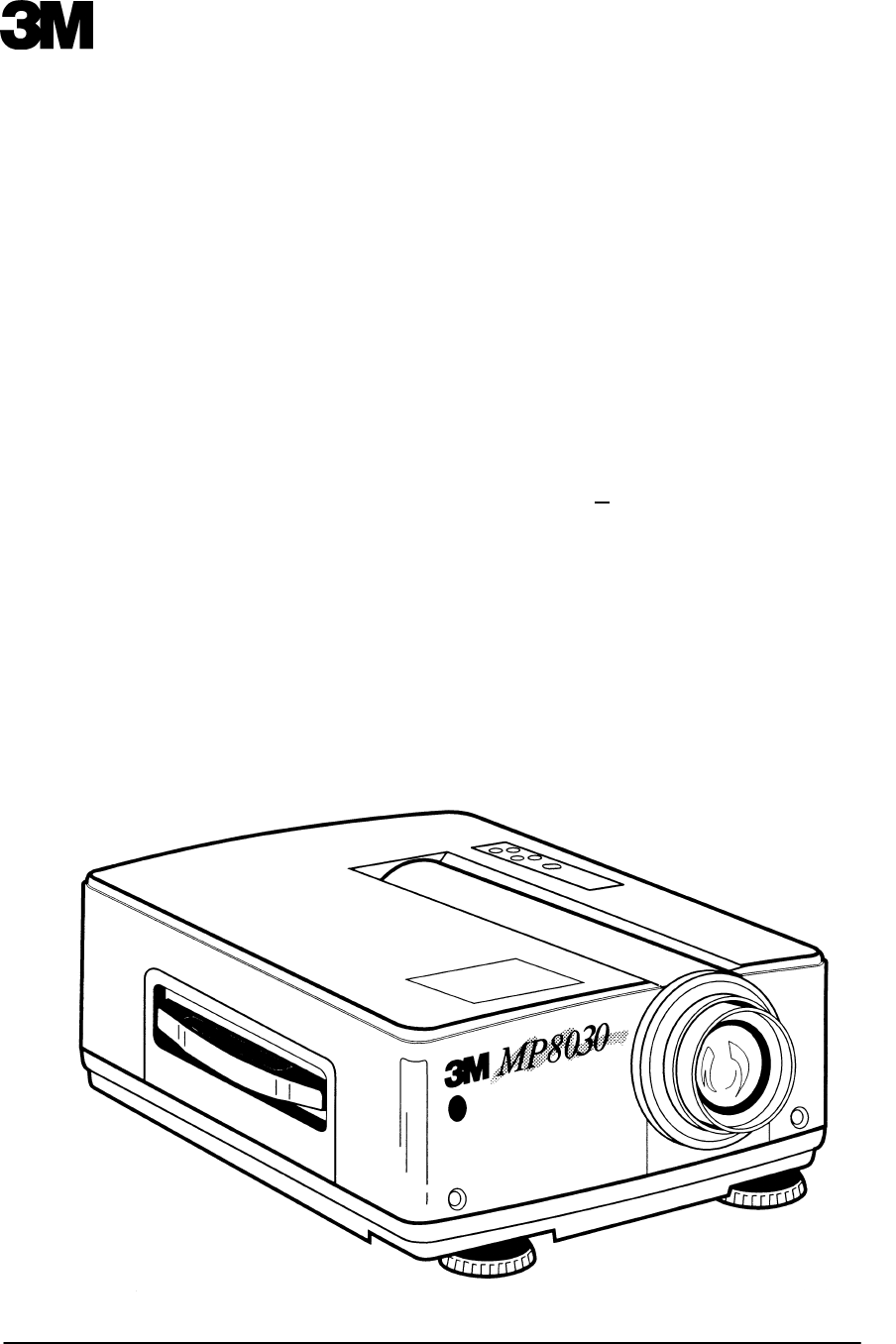
- MP8030 Multimedia Projector 1
- Operator’s Guide 1
- Table of Contents 2
- Table of Contents, continued 3
- Warranty 4
- Safeguards 5
- Section 1: Unpack 6
- 2-1. Machine Characteristics 7
- Section 3: Setup 8
- Power Connection 9
- Computer (RGB) Connection 9
- S-Video Connection 9
- Video/Audio Connection 9
- 3-2. Projector SetUp 10
- 3M 1996 11
- 3-3. Now What? 12
- 4-1. Turning On the Projector 13
- 4-4. Adjusting the Picture 15
- 4-5. Using System Menus 15
- 4-8. Image Menu 17
- 4-7. Input Menu 17
- 4-8-4. Changing the Menu Size 18
- 4-9. Options (OPT.) Menu 19
- 4-9-3. Mouse Speed 20
- 4-9-4. Set Countdown Timer 20
- 4-9-5. Language 20
- 4-9-6. Auto Power Off 21
- Section 5: Remote Control 22
- Section 6: Lamp Replacement 23
- Section 7: Maintenance 25
- Section 8: Troubleshooting 27
- 9-1. Specifications 28
- 9-3. Physical Dimensions 29
- We’reeasytoreach 31
Summary of Contents
MP8030 Multimedia ProjectorOperator’s GuideMP8030 Appareil de projection multimédia Guide de l’opérateurMP8030 Multimedia-Projektor BedienerhandbuchPo
7 3M 19963M Multimedia Projector MP8030Next, find the AUDIO OUT terminals on your VCR or other audio source. Insert the left and right audio cableco
8 3M 19963M Multimedia Projector MP8030Projector-to-Viewing Screen AlignmentThe size of the projection screen and the distance of the projector to t
9 3M 19963M Multimedia Projector MP8030Adjusting the Projector ElevationThe elevation of the projected image can be adjusted by pushing the lock lev
RGB 110 3M 19963M Multimedia Projector MP8030Section 4: Operating the Projector4-1. Turning On the ProjectorRead the Important Safeguards before ope
++ + FOCUS +++SETUP INPUT IMAGE OPT.SETUP INPUT IMAGE OPT.RGB1RGB2VIDEO1 →VIDEO2 →TEST PATTERN11 3M 19963M Multimedia Proj
12 3M 19963M Multimedia Projector MP80304-4. Adjusting the PictureThe projected image can be adjusted from on-screen menus using either the projecto
13 3M 19963M Multimedia Projector MP8030Some menu options will have an arrow at the end of the line (VIDEO1, VIDEO2). This arrow indicates that asu
14 3M 19963M Multimedia Projector MP80304-7. Input Menu4-7-1. Selecting the Input SourceThe input source is selected from the Input menu. The 3MMu
15 3M 19963M Multimedia Projector MP80304-8-2. Changing the Screen Background Color (Blank Button)The background color of the system menus can be wh
16 3M 19963M Multimedia Projector MP80304-8-5. Display Startup Screen/Error MessageIf no input is detected when switching to an RGB or video source,
Table of ContentsiTable of ContentsWarranty 1. . . . . . . . . . . . . . . . . . . . . . . . . . . . . . . . . . . . . . . . . . . . . . . . . . . . .
17 3M 19963M Multimedia Projector MP80304-9-3. Mouse SpeedPress the left/right menu arrow (← MENU →) or move the stick switch left/right to select
18 3M 19963M Multimedia Projector MP80304-9-6. Auto Power OffThis function can be set to automatically switch the projector to standby mode if no in
Figure 5-1. Remote ControlSEARCH MUTEVIDEO 1/2BLANKTIMERINPUTVOL.ZOOMFOCUSSTANDBY/ONRIGHTRESETMENURGB 1/2Figure 5-2. Backside of Remote19 3M 1996
20 3M 19963M Multimedia Projector MP8030Section 6: Lamp Replacement6-1. Metal Halide Projector LampIf the projected image appears dark or the LAMP i
21 3M 19963M Multimedia Projector MP8030Retaining Screws: Use a standard screwdriver tounscrew the lamp module retaining screws(Figure 6-2).NoteTher
Figure 7-1. Cleaning the Lens22 3M 19963M Multimedia Projector MP8030Section 7: Maintenance7-1. CleaningFor best performance, keep your projector fr
23 3M 19963M Multimedia Projector MP8030Insert the air cleaner in the door (Figure 7-5),position the retaining frame over the air cleaner andpush th
24 3M 19963M Multimedia Projector MP8030Section 8: TroubleshootingThe 3M Multimedia Projector MP8030 has been designed to be as simple and trouble-
25 3M 19963M Multimedia Projector MP8030Section 9: Technical Specifications9-1. SpecificationsWidth 32 cm (12.59 in.)Height 17.5 cm (6.9 in.)Depth 4
26 3M 19963M Multimedia Projector MP80309-3. Physical DimensionsThe 3MMultimedia Projector MP8030 has the following physical dimensions:232 mm (9
Table of Contents, continuedSection 6: Lamp Replacement 19. . . . . . . . . . . . . . . . . . . . . . . . . . . . . . . . . . . . . . . . . . . . . .
27 3M 19963M Multimedia Projector MP80309-5. Computer Video (RGB) Input TerminalThe following illustration (Figure 9-1) shows the terminal connectio
We’reeasytoreachhttp://www.mmm.com/officee-mail:presentations@mmm.com3MAustinCenterBuildingA145-5N-016801RiverPlaceBlvd.Austin,TX78726-90003MMexico,S.
1 3M 19963M Multimedia Projector MP8030WarrantyTHANK YOU FOR CHOOSING 3M Thank you for choosing 3M multimedia projection equipment. This product has
2 3M 19963M Multimedia Projector MP8030SafeguardsIMPORTANT SAFEGUARDS 1. Read and understand all instructions before using. Pay particular attention
3 3M 19963M Multimedia Projector MP8030Section 1: Unpack1-1. Contents of Shipping BoxThe 3MMultimedia Projector MP8030 is shipped with the necessar
4 3M 19963M Multimedia Projector MP8030Section 2: Product Description2-1. Machine CharacteristicsThe 3MMultimedia Projector MP8030 integrates meta
5 3M 19963M Multimedia Projector MP8030Section 3: Setup3-1. Cable ConnectionsIt only takes a few minutes to connect the 3MMultimedia Projector MP80
6 3M 19963M Multimedia Projector MP8030Power ConnectionCaution!To prevent damage to equipment, all power tothe 3MMultimedia Projector MP8030 andinp








Comments to this Manuals