3m MP8030 User Manual Page 15
- Page / 31
- Table of contents
- TROUBLESHOOTING
- BOOKMARKS
Rated. / 5. Based on customer reviews


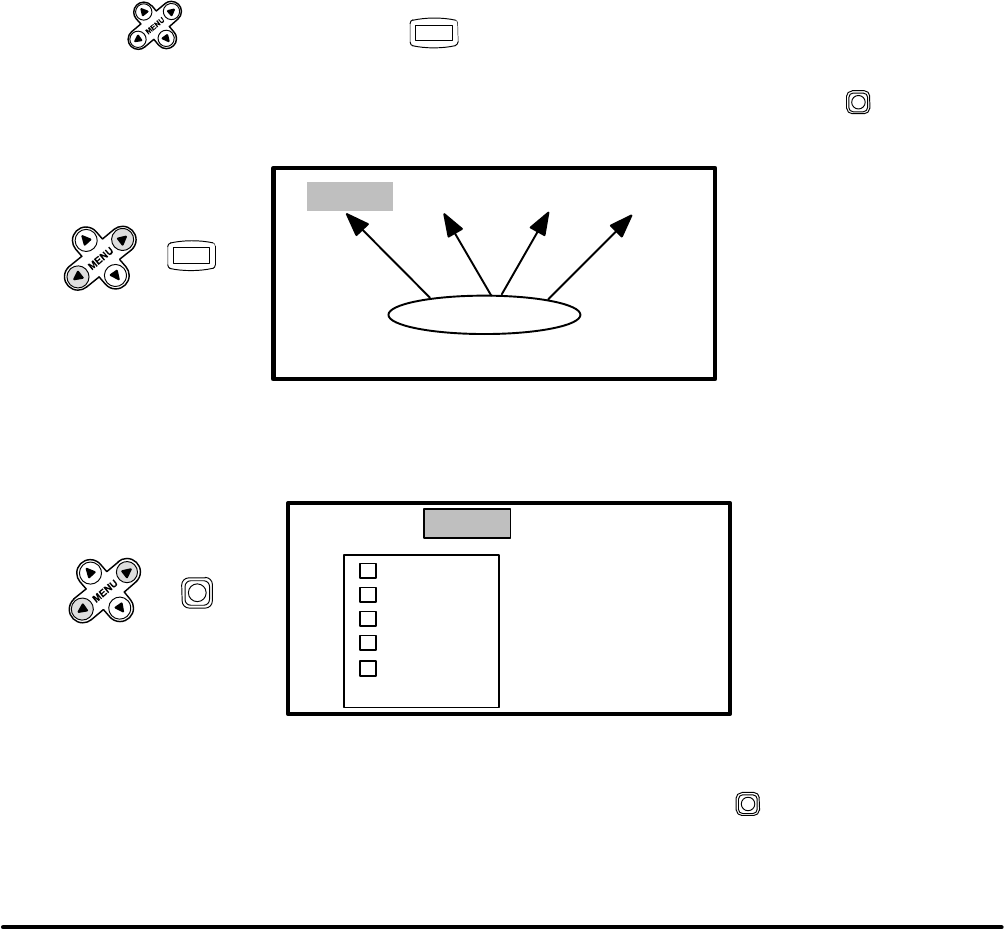
12
3M 1996
3M Multimedia Projector MP8030
4-4. Adjusting the Picture
The projected image can be adjusted from on-screen menus using either the projector control panel or remote
control transmitter buttons.
For video signals you can adjust:
D Brightness (dark to light)
D Tint (red to green) NTSC signals only
D Color (low to high)
D Contrast (low to high)
D Sharpness (low to high)
D Language (menus display in seven languages)
D Image Inversion (horizontal/vertical)
D Video System (AUTO, NTSC, PAL, SECAM)
For Computer (RGB) signals you can adjust:
D Brightness (dark to light)
D Contrast (low to high)
D Horizontal/Vertical Position
D Horizontal Phase (synchronization)
D Horizontal Size (increase/narrow size of image)
D Image Inversion
D Language (menus display in seven languages)
4-5. Using System Menus
You can use either the projector control panel (Figure 4-1) or the remote control transmitter (Figure 5-1) to
access menus, exit menus and set menu options.
Press MENU
on the projector panel or
MENU
on the remote control to display the names of the system
menus across the top of the projection screen (Figure 4-2). To select one of these menus, press the left/right
menu arrow (
← MENU →) on the projector control panel or move the remote control stick switch left/right
until the desired menu name is highlighted.
SETUP INPUT IMAGE OPT.
Menu Names
or
MENU
PRESS
Note:
The SETUP menu name is
highlighted. Move the
cursor left or right to
highlight the desired menu
name.
Figure 4-2. System Menus
Highlighting a menu name will display the options for that menu (Figure 4-3).
SETUP INPUT IMAGE OPT.
RGB1
RGB2
VIDEO1 →
VIDEO2 →
TEST
PATTERN
Note:
The INPUT menu name has
been selected and the men
u
options (RGB1, RGB2,
VIDEO1, VIDEO2 and TES
T
PATTERN) are displaying.
orPRESS
↔
Figure 4-3. Input Menu Options
Press the up/down menu arrow (↑ MENU ↓) or move the remote control stick switch (up/down) to highlight
the desired menu option. Highlighting a menu option will select that line.
- MP8030 Multimedia Projector 1
- Operator’s Guide 1
- Table of Contents 2
- Table of Contents, continued 3
- Warranty 4
- Safeguards 5
- Section 1: Unpack 6
- 2-1. Machine Characteristics 7
- Section 3: Setup 8
- Power Connection 9
- Computer (RGB) Connection 9
- S-Video Connection 9
- Video/Audio Connection 9
- 3-2. Projector SetUp 10
- 3M 1996 11
- 3-3. Now What? 12
- 4-1. Turning On the Projector 13
- 4-4. Adjusting the Picture 15
- 4-5. Using System Menus 15
- 4-8. Image Menu 17
- 4-7. Input Menu 17
- 4-8-4. Changing the Menu Size 18
- 4-9. Options (OPT.) Menu 19
- 4-9-3. Mouse Speed 20
- 4-9-4. Set Countdown Timer 20
- 4-9-5. Language 20
- 4-9-6. Auto Power Off 21
- Section 5: Remote Control 22
- Section 6: Lamp Replacement 23
- Section 7: Maintenance 25
- Section 8: Troubleshooting 27
- 9-1. Specifications 28
- 9-3. Physical Dimensions 29
- We’reeasytoreach 31








Comments to this Manuals